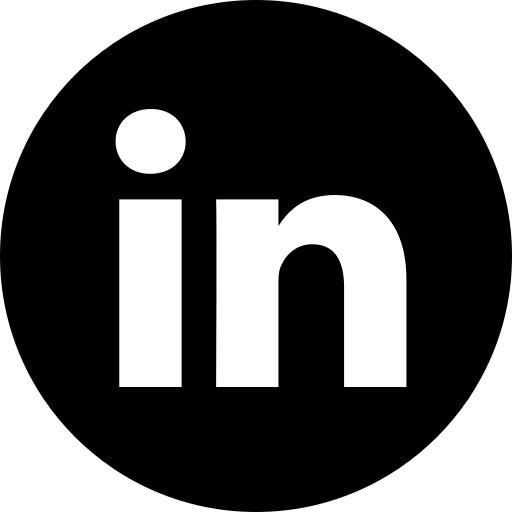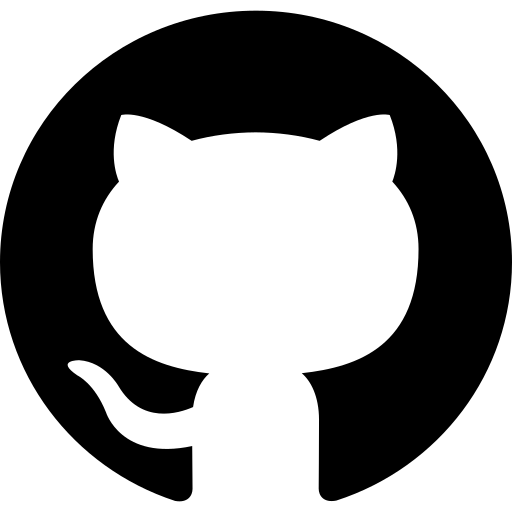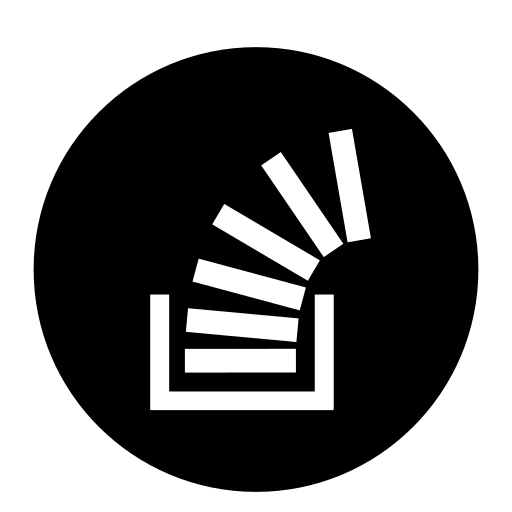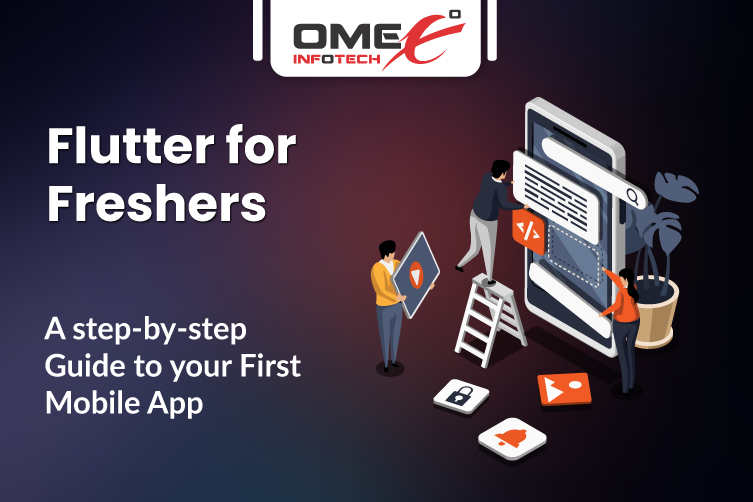
Flutter for Freshers: A Step-by-Step Guide to Your First Mobile App
If you’re a fresher looking to start your career in mobile app development, Flutter is one of the best choices you can make.
Developed by Google, Flutter is an open-source UI toolkit that lets you build beautiful, fast, and cross-platform applications for Android, iOS, Web, and even Desktop — all from a single codebase.
The demand for Flutter developers has grown rapidly in recent years. Companies prefer Flutter because:
- It reduces development time.
- It delivers native-like performance.
- It works on multiple platforms without maintaining separate codebases.
Whether you’re a student, a fresh graduate, or switching careers, this guide will help you understand Flutter step-by-step and build your first app.
What is Flutter?
Flutter is,
-
A UI framework – Helps you design visually attractive apps.
-
Cross-platform – Write code once, run it on Android, iOS, Web, and more.
-
Powered by Dart – The programming language used by Flutter.
-
Widget-based – Everything in Flutter is a widget (buttons, text, layouts).
Example of platforms you can target with Flutter:
-
Mobile: Android & iOS
-
Web: Progressive Web Apps (PWA)
-
Desktop: Windows, macOS, Linux
Why Flutter is Great for Freshers?
As a fresher, you want a technology that is:
-
Easy to learn – Flutter’s Dart language is simpler than Java, Swift, or Kotlin.
-
In-demand – Many startups and big companies use Flutter (e.g., BMW, Alibaba, Google Pay).
-
Free and open-source – You can learn without paying for tools.
-
Quick to build prototypes – You can create apps in hours instead of weeks.
Setting Up Your Flutter Development Environment
Step 1: Install Flutter SDK
-
Go to Flutter official site
-
Download the Flutter SDK for your OS (Windows, macOS, Linux).
-
Extract it to a folder like
C:\src\flutter(Windows) or/Users/yourname/development/flutter(Mac).
Step 2: Install an IDE (Code Editor)
-
Android Studio – Great for beginners. Comes with Flutter plugin support.
-
VS Code – Lightweight and fast. You’ll need to install the Flutter and Dart plugins.
Step 3: Install Android SDK
-
If you use Android Studio, it will guide you to install Android SDK & tools.
Step 4: Set up a device
-
Android Emulator: Create from Android Studio’s AVD Manager.
-
iOS Simulator: Works only on macOS.
-
Real Device: Connect via USB and enable “Developer Mode”.
Step 5: Verify your setup
Open terminal/command prompt and run:flutter doctor
If everything is green ✅, you’re ready!
Understanding Flutter Project Structure
When you create a new Flutter project, you’ll see these main folders/files:
-
lib/main.dart– The entry point of your app. -
pubspec.yaml– File where you define dependencies (packages) and assets. -
android/– Native Android code and configurations. -
ios/– Native iOS code and configurations. -
build/– Automatically generated files.
Writing Your First Flutter App
Let’s create a simple “Hello World” app.
How it works
-
main(): The starting point of the app. -
runApp(): Launches the Flutter app. -
StatelessWidget: A widget that doesn’t change during runtime. -
Scaffold: Basic page layout with AppBar and body.
Run the app with:flutter run
Deep understanding about Widgets
Everything in Flutter is a widget:
-
StatelessWidget: For static UI (e.g., labels, icons).
-
StatefulWidget: For dynamic UI (e.g., form inputs, counters).
Example: Counter App (StatefulWidget)
Adding Interactivity
Example: Button click changes text
Using Packages from pub.dev
Flutter uses pub.dev for packages.
Example: Fetch data from API using http package:
-
Add in
pubspec.yaml:
-
Fetch data:
Hot Reload vs Hot Restart
-
Hot Reload: Updates UI instantly without losing state.
-
Hot Restart: Restarts app from scratch.
Building & Running Your App
-
Run on emulator:
flutter emulators --launch flutter run -
Build APK:flutter build apk
-
Build for iOS: (Mac only)
flutter build ios
Next Steps for Freshers
Once you know the basics:
-
Learn Navigation (
Navigatoror GetX). -
Learn State Management (
Provider,Riverpod,Bloc). -
Practice with small projects like:
-
To-do app
-
Weather app
-
Notes app
-
Expense tracker
-
Concluding now,
Flutter is a powerful yet beginner-friendly framework for building mobile apps. As a fresher, you can start small, build projects, and showcase them in your portfolio. With practice, you can land your first job or freelance project as a Flutter developer.